With the Google+ team members being generous and free-flowing with advice on some of the more advanced features of Google+, we'll be publishing a weekly summary of the latest pro tips. Chances are, if you've been following the Google+ team members, you've seen some of these already but you don't have them all in one handy place.
Google+ Cheat Sheets
This is your basic Google+ Cheat Sheet, courtesy of Simon Laustsen.
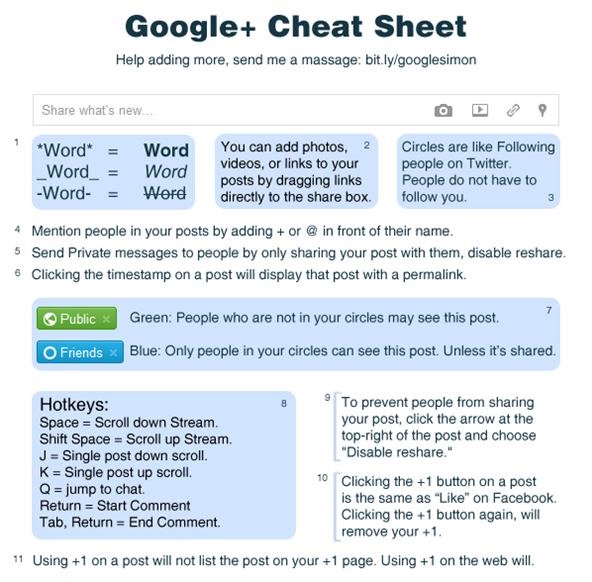
This cheat sheet is currently available in 9 different languages.
Notification Settings
The first thing you should do when you get your account, is to go to your settings and modify them to your preferences. Otherwise you will get notified on every single thing that gets updated by both phone and email. See below for a screenshot:
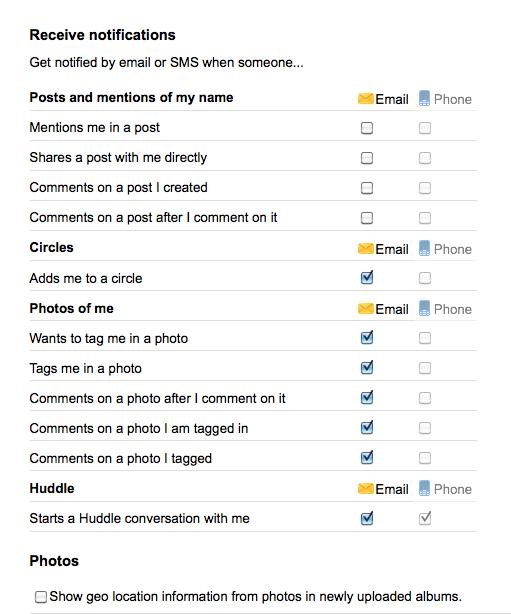
Tagging People
You can tag people and notify them that they're being mentioned in your post with the + character or @ character. It functions similar to the way it works in Twitter, except you get a handy auto-complete menu as you type, similar to Facebook.
If you've been having issues actually linking to people who aren't in your Circles, here's a pro tip from +Trey Harris:
When you press +, you're doing an on-demand search, and the names popping up as you type are being queried first from your circles, which is fast, but then from a huge number of public profiles. This can take time—there are a lot of public profiles! So if the person you want hasn't popped up, stop a moment and wait. Try backing up a few characters and type again. If you get ahead of the pop-up, wait another moment for it to catch up before continuing.
Linking Directly to Posts
+Aron Giles pointed out that you can link to any post directly by clicking on the timestamp, which will open the post in a new tab. Then just copy the URL and paste it into your blog.
Comments
+Justin Bauer explained that to remove unwanted comments, you can click on the drop down menu on your post and click on "Report or remove comments". Then click on "X" for the comment(s) you want to delete. Click on "Delete" when a popup asks if you want to permanently delete the comment.
Circle Management
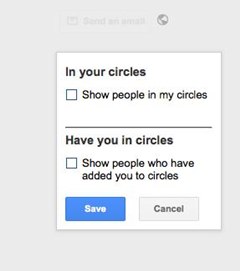 +Jon Mallin shared an easy way to manage your Circles. Just zoom in and out on the page so that you can see more easily who you're adding and moving around. For Windows users, use the Control button and the minus or plus button (or the mouse scroll wheel). For Mac users, use the Command button and minus or plus button (or the two-finger scroll on the touchpad).
+Jon Mallin shared an easy way to manage your Circles. Just zoom in and out on the page so that you can see more easily who you're adding and moving around. For Windows users, use the Control button and the minus or plus button (or the mouse scroll wheel). For Mac users, use the Command button and minus or plus button (or the two-finger scroll on the touchpad).
The default right now is that everyone can see who's in your Circles (though they cannot see which Circles or any of the names of your Circles). If you'd like to keep the identities of those in your Circles private, then go to your profile, and click on "Edit your profile". Click on the icon next to "In your circles" on the left and choose who can see who's in your Circles, whether it's anyone on the web, only people in your Circles, or nobody at all. If you do choose to show people in your Circles, you can choose which Circles to publicize and which ones to keep private.
Finding Hangouts
You cannot search for public Hangouts, which is a deliberate decision to avoid abuse of them. To find any current Hangouts among your Circles, click on "Start a Hangout" and you'll see who else is having one in the right column during the "check your hair" preview. You can jump over to another Hangout if you don't feel like hosting your own.
Keep Spammers Out
Do you remember the first days of Twitter, when everything was shiny and new and exciting? And now you seem to keep getting followed by random companies trying to sell you stuff? +Michael Hermeston wants you to help Google+ avoid the same fate by flagging spammy profiles and posts. For spammy posts, click on the grey circle icon with the triangle on the top right of the post, and click on "Report abuse." To report a spammy profile, click on their name, and click on the "Report this profile" link on the right.
Make a Vanity URL
Currently Google Plus profile URLs are defined by a long string of numbers. If you already claimed your Google Profile's vanity URL, it will automatically redirect to your Google+ account. Just use your regular Google Profile account to do it. For example, a vanity URL would look like: http://profiles.google.com/gmailusername.
If not, you can use a third-party service at your own risk, such as Google Plus Nick. Just copy and paste the numbers on your profile URL after "plus.google.com/".
Make your Google+ Profile Work
You can turn your Google+ profile into an interactive CV or resume. Or turn it into an online photography portfolio.
Google+ Chrome Extensions
You can use the Google Chrome browser to customize your Google Plus account.
- Share Google+ posts on Twitter and Facebook.
- Pin the Google+ navigation bar to the top of your browser as you're scrolling.
- Hide the red Google+ notifications.
- Display unread notification counts for Google+.
- Zoom in and out of photos on your Google+ stream.
Invite People Without the Invite Box
Currently invitations are being throttled, so the invite box is rarely visible. However, you can still invite your friends by creating a status update and only sending it to their email addresses. If you're lucky, they'll get an invitation to join. You may have to do it a few times to get it to stick.
Unfortunately, Google+ does not work with Google Apps accounts yet. They're working on it, so stay tuned!
Request & Vote for Features
Want a feature that's not already in Google+? Go to this Google Moderator site to ask for what you want, and vote on what others have already submitted.
Google+ API for Developers
If you want to keep abreast of Google+ development opportunities, sign up to be notified here.
For even more tips, check out our latest round-up. Do you have more tips or tricks? Let us know in the comments or the forum!
Just updated your iPhone? You'll find new emoji, enhanced security, podcast transcripts, Apple Cash virtual numbers, and other useful features. There are even new additions hidden within Safari. Find out what's new and changed on your iPhone with the iOS 17.4 update.



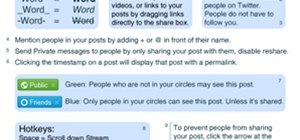
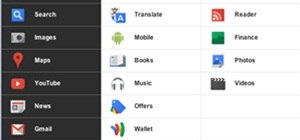

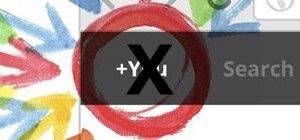



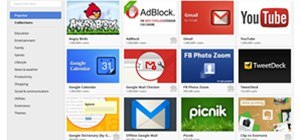
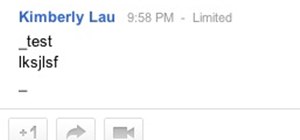


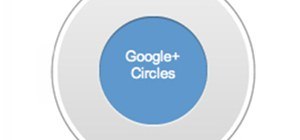

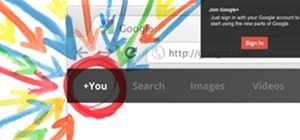
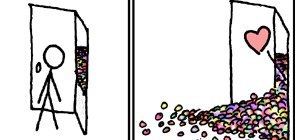

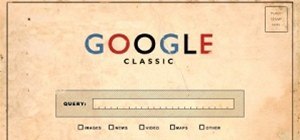






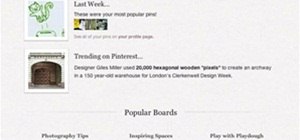



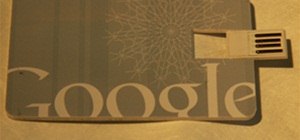



1 Comment
so badly need an invite, please!!! Purty please? I REALLY would like to get away from FB! Was a Win95 beta tester, an early Gmail geek, iGoogle is my home page. Now I have the Google+ widget on my Android Samsung Continuum, but can't log in w/o an invite! please? purty please?? and the forum wont accept my post, something about a null error??
Share Your Thoughts