This week, we saw the implementation of collapsed comments, Google+ games were rolled out to everyone, and yesterday, there were several more announcements of enhanced features and tweaks.
The Google+ Navigation Bar is Now Sticky
As revealed by +Andy Hertzfeld, the gray Google+ navigation bar right underneath the all-encompassing black Google bar will become "sticky", or rather, it'll stay at the top as you scroll down your Google+ stream. This minor change makes it possible for you to navigate to different areas within Google+ . The "stickiness" of the navigation bars will depend on the size of your browser window—if you make your window smaller, the gray Google+ bar will disappear as you move down your stream.
Slide-in Animation for New Notification Bar
+Brett Lider showed us a "blink-and-you'll-miss-it" change to the red notification tab on the top right of the Google+ navigation bar. Now, you can see the number of notifications slide up. Watch it in action in the video below.
Permissions are Easier in Google+ Games
Last week, Google+ games were rolled out to everyone. Google is differentiating itself from Facebook with a separate game tab, and a separate game stream. This simple difference means that you're not bombarding your friends' streams with requests for help or showing off every single achievement to them.
Of course, there were a few bumpy issues, and Google+ is beginning to address them. +Satyjajeet Salgar tells us that we can manage game permissions a bit more easily now. While you're in the game, click on the bottom left menu, and then choose "Manage permissions". You can then revoke access if you don't feel like playing the game anymore.
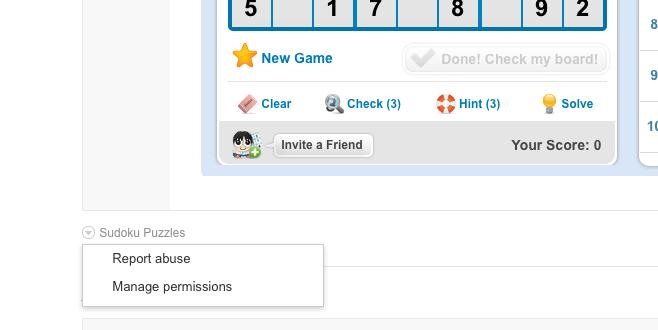
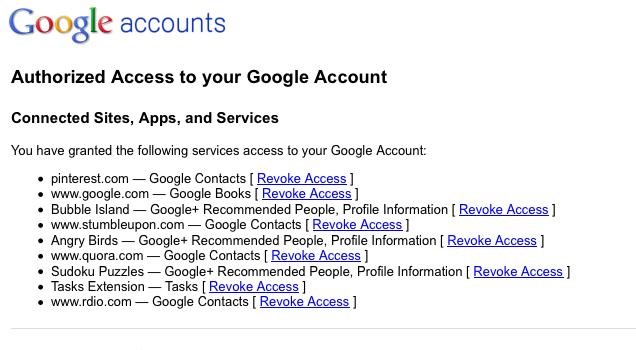
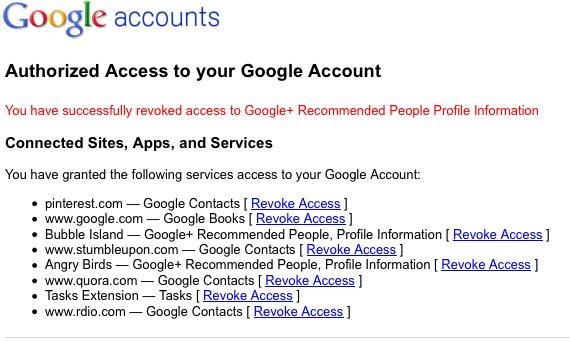
Start a Hangout in YouTube
+Brian Glick informed us that you can now start a hangout in YouTube. All you have to do is click the "Share" button underneath any video. Then click on the "Start a Google+ Hangout" link in the bottom right corner.
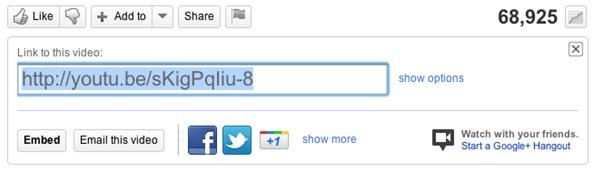
Evangelizing Google+
Last but not least, we'd like to extend our congratulations to the new Google+ evangelist +Louis Gray. +Louis Gray has been a tech blogger and an adviser for several startups, chronicling his enthusiasms for the latest advances on the web, and advocating for products he really believes in. On Monday, he gets to start a dream job promoting the best social network around.
Just updated your iPhone? You'll find new emoji, enhanced security, podcast transcripts, Apple Cash virtual numbers, and other useful features. There are even new additions hidden within Safari. Find out what's new and changed on your iPhone with the iOS 17.4 update.




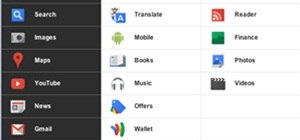



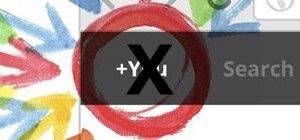


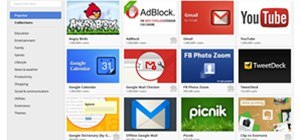
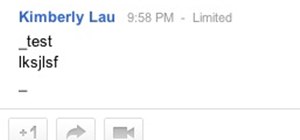

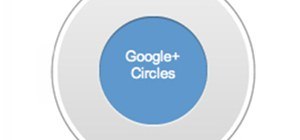

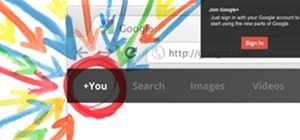
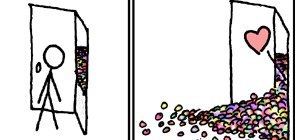

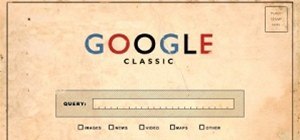






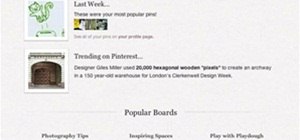



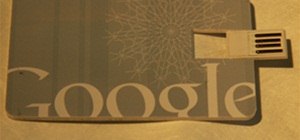


Be the First to Comment
Share Your Thoughts