One of my biggest frustrations with Google+ right now is the inability to search my stream, as well as the lack of any bookmarking features. To find posts I want to refer to, I either have to type in the name of the person who posted the status, or I have to keep hitting the "More" button to find what I need. Both ways are inefficient.
I'm going to show you how to add search functionality to Google+ using the open search feature of Google Chrome. Thanks to +Christian Nenneman for the tip.
You must have Google Chrome for this to work (download here if you don't have it yet).
Step 1 Open a new tab or browser window.
Got Google Chrome? Good. Now open a new tab or browser window, and type in:
chrome://settings/searchEngines
Hit Enter.
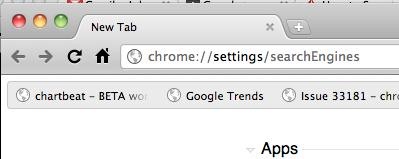
Step 2 Scroll to the bottom of the Search Engine box.
You'll see a box that looks like this:
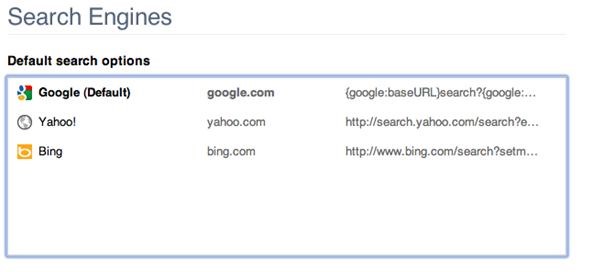
Scroll all the way to the bottom, until you see boxes to add a new search engine.
![]()
Step 3 Add Search in Posts
- In the box that says "Add a new search engine", type: Google+ Posts.
- In the box that says "Keyword", type: post.
- In the box that says "URL with %s in place of query", type:
{google:baseURL}search?q=site:plus.google.com inurl:posts %s
![]()
![]()
Step 4 Add Search for Profiles
- In the box that says "Add a new search engine", type: Google+ Profiles.
- In the box that says, "Keyword", type: profile.
- In the box that says "URL with %s in place of query", type:
{google:baseURL}search?q=%s&tbs=prfl:e
![]()
![]()
If you want to primarily search Google+ (instead of Google, Bing, or whatever your current preference is), you can mouse over and click on the "Make Default" button.
![]()
Step 5 Start searching!
If you didn't make it your default, start your google+ profile searches with the word "profile", and your google+ post searches with the word "post" (the keywords you set in steps 3 & 4). If you did make one of them your default, you can omit the "profile" or "post" keyword and just start typing a name in the address bar. You'll notice in grey text your Default search has been changed to Google+ Profiles Search.
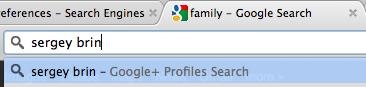
When you hit Enter, this is what you'll see:
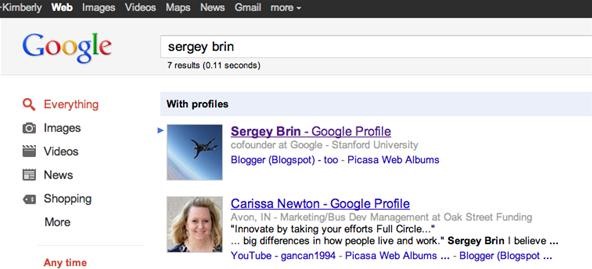
Let's check it out with "Google+ Posts" as the Default search. Say you wanted to see what people are saying about Facebook. Type in "Facebook" in the address bar and hit Enter:
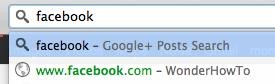
This is what you'll see:
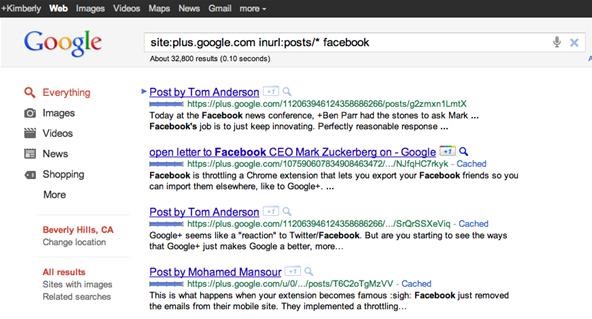
Now they just have to include post search inside Google+ itself, and we'll be all set!
Just updated your iPhone? You'll find new emoji, enhanced security, podcast transcripts, Apple Cash virtual numbers, and other useful features. There are even new additions hidden within Safari. Find out what's new and changed on your iPhone with the iOS 17.4 update.





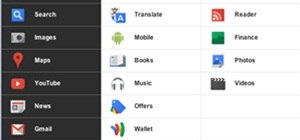

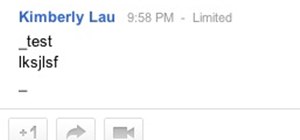

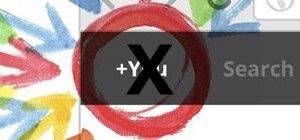

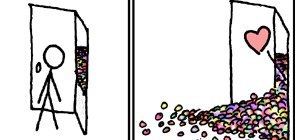
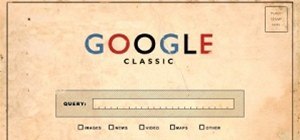
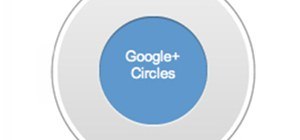

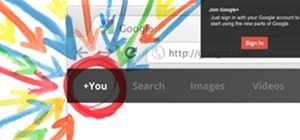






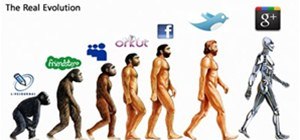



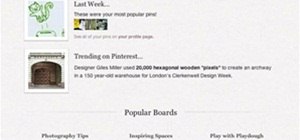



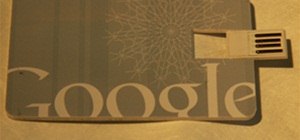




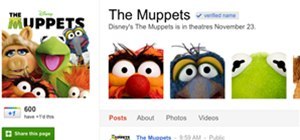

3 Comments
sweet tip!
thanks!
Thanks much. This was a HUGE help for me.
Share Your Thoughts