Social network fatigue sets in when it starts to feel impossible to keep up with all that new content from your friends, followers, and acquaintances on a daily basis. You lose track of stuff you wanted to read more about, and you miss important news from your friends, but are bombarded with inconsequential details from people you don't actually care about. What's the solution? Filter your streams so that you only see the content you do care about, and get rid of the rest.
Step 1 Modify Your Notifications
In almost every social network I've used, and this includes Facebook, Twitter, and Google, the notifications are defaulted to "all", as if each network were afraid you'd totally neglect them if you never heard from them. Which would be fine if the notifications were only for major updates, but the default means you are notified every time you get a message, a comment, someone follows you, someone you know makes a comment about you, etc, etc. To get a handle on this before your inbox implodes, go to the notifications page for each social network, and uncheck all the notifications you don't want to receive.
Google+:
- Go to https://plus.google.com/settings.
- Click on Google+.
- Decide who can send you notifications, and who can start a Messenger conversation with you on your phone.
- Set your notification delivery preferences for email or your phone.
- Decide whether you want to receive notifications about you, your posts, your photos, by email or phone, or neither.
Facebook:
- Go to https://www.facebook.com/settings.
- Click on Notifications Settings.
- You can choose to receive summary emails, instead of individual notifications. You'll only be notified of important updates, such as security and privacy updates, photo tags, payment confirmation, and popular activity that you may have missed. Just mark the check box at the top titled "Email Frequency".
- If you don't select that box, then you'll have to go through each category of notification, and uncheck the boxes on items you don't want to receive, such as every time someone sends you a message, has a birthday coming up, etc. There are 16 categories to go through, so be diligent.
Twitter:
- Go to http://twitter.com/settings/account.
- Click on Notifications.
- Select what Twitter can notify you about via email, whether you're mentioned in a tweet, or if someone is following you.
Step 2 Be Selective About Who & What You Add to Your Networks
The ability to share your circles on Google+ is a fun incentive to add them to your own circles. And the ability to subscribe to public feeds on Facebook is really tempting. However, you'll soon run into a familiar issue: you'll get overwhelmed with content from lots of people you don't know much about.
Google+:
- Do NOT use the "Create or add to my circle" function when checking out publicly shared circles, especially if your goal is less noise. Pick and choose people from the shared circles you think you'll be interested in.
- Create a circle specifically for "noisy" people - people who post a lot and get a lot of comments, so they keep popping up in your stream, drowning out other posts. Create a separate circle that has everyone else EXCEPT for the "noisy" circle, and use this circle as your default.
- You do not have to reciprocate and add people who've decided to follow you. If you think you might be interested in following someone who's added you, you can check out their latest posts in your Incoming stream.
- Feel free to Ignore people or Mute posts you don't care about, and don't be afraid to Block people that are bothering you.
Facebook:
- Use the Lists feature to manage who you want to track. It works just like the circles feature on Google+. You can use the feature to also create a "noisy" list.
- Go through your friends, and unsubscribe from the updates you don't want. You can unsubscribe from their life events, status updates, photos, games, comments and likes, music and videos, and other activity. Or if it's someone you no longer care about but don't want to bother unfriending, you can unsubscribe entirely from their feed.
- If you're tired of seeing what your friends are listening to on Spotify, or reading on the Washington Post, click on the right-hand drop down arrow on their status, and select "Hide all by Spotify" or "Hide all by the Washington Post" to stop seeing those stories in your feed.
- Manage the stuff you've "liked" by unsubscribing from the ones you no longer care about. Go to your Activities and Interests page on your profile, click on Other Pages You Like, and select the pages you don't care about. Click on "Unlike" for each page you don't want to receive updates about.
Twitter:
- Create and follow Twitter lists instead of individual users, which allow you to view updates in a separate timeline from your main feed.
- Don't follow everyone who follows you back. Only follow people and companies you are actually interested in.
Step 3 Use Extensions & Add-Ons to Filter Out Noise
It's no secret that I like recommending Chrome extensions and Firefox add-ons to resolve issues that the social networks themselves haven't gotten to yet. These extensions will help you filter out the stuff you don't want to see, so that you can actually consume content you're interested in.
Google+:
- Stream Filter is a Chrome extension created by +Mohamed Mansour to help you filter out noise in your stream. You can filter in keywords, and filter them out. You can also filter out things like animated gifs.
- Circle Management is another Chrome extension from +Mohamed Mansour to help you deal with the fussy Google+ circle management.
- Mute Plus is a Chrome extension created by +Aaron Clifford that allows you to mute people in your primary stream without muting them in individual circles. He came up with this extension after having some NSFW content show up in his main stream while he was at work trying out Google+.
- Favorite G+ Stream is a Chrome extension from +Pascal Alberty that allows you to select a specific circle to be your primary stream.
Facebook:
- Facebook Classic is a Chrome extension that gets rid of the new sidebar ticker and reverts the newsfeed to showing the latest updates in chronological order.
- F.B. Purity is a browser add-on that gets rid of stuff you don't care about in Facebook, such as application information, who joined a group, who's attending an event, etc. This add-on works for Firefox, Chrome, Safari, and Opera web browsers.
- Minimalist for Facebook is a Chrome extension created by +Ansel Santosa that hides over 50 distracting elements in Facebook.
Twitter:
- Hide Twitter Guff is a Chrome extension that will get rid of Twitter promotions and ads.
Just updated your iPhone? You'll find new emoji, enhanced security, podcast transcripts, Apple Cash virtual numbers, and other useful features. There are even new additions hidden within Safari. Find out what's new and changed on your iPhone with the iOS 17.4 update.




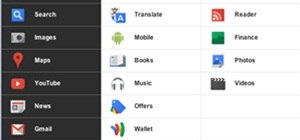



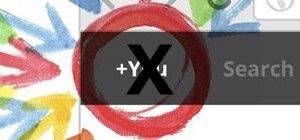


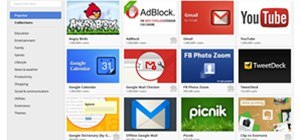
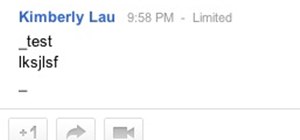

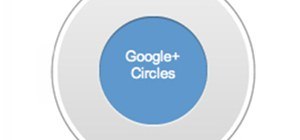

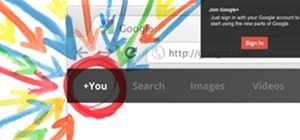
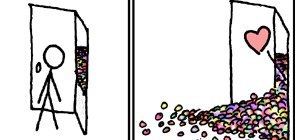

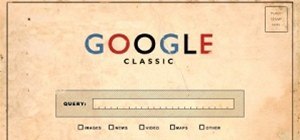






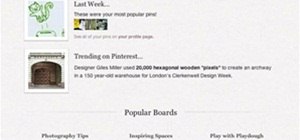



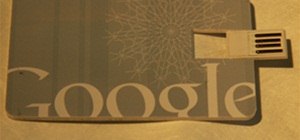


Be the First to Comment
Share Your Thoughts