Are you feeling like you've got the hang of Google+? Or do you, as I do sometimes, feel like there are just a few too many quirks to keep track of? Here, I've given you 15 quick tips you should know about Google+ so you can maximize the way you want to use it.
- If you want to italicize or bold your text, it's pretty simple. Just add underscores or asterisks between the words you want to highlight. (Same as WonderHowTo.) However, if you are copying and pasting text, the formatting will not work if there's a line break. It will just show up like this:
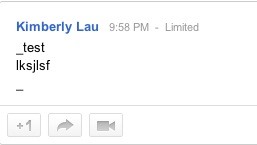
- To fix the issue, go to your text and delete the line breaks. If you're copying and pasting something with multiple paragraphs, you'll need to put underscores or asterisks around each paragraph.
- To modify the number of posts you see from each circle, click on the slider at the top and adjust to your preferences. The default for all circles is Show most posts from here in your Home stream. If you click on the bell, you'll get an email or phone notification for every new post.
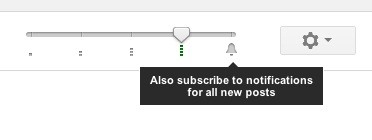
- To find the What's Hot tab, click on the Explore button.
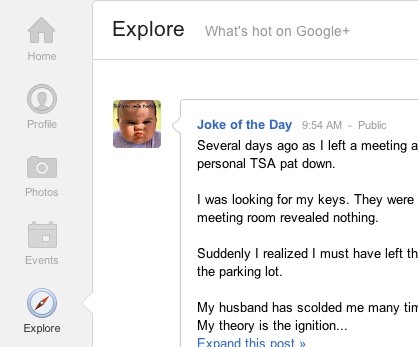
- You can lock your albums and posts, so that they can't be re-shared with a wider audience.
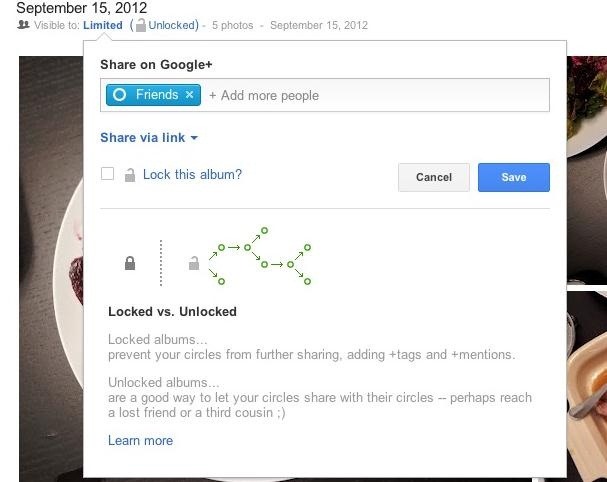
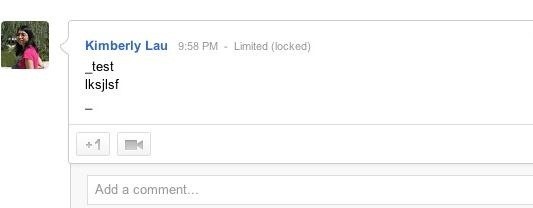
- On locked photo posts, you will not have the option of downloading the picture. However, you can still get around that by doing an old-fashioned right-click with your mouse and opening the image in a new window. Or directly save the image to your computer.
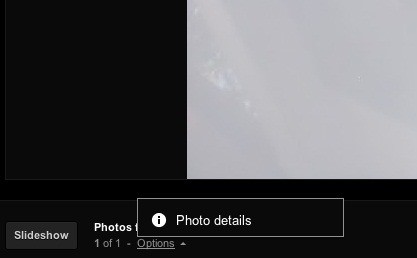
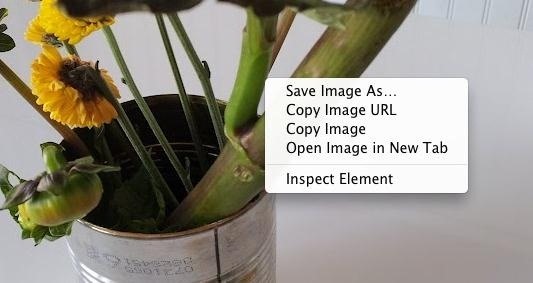
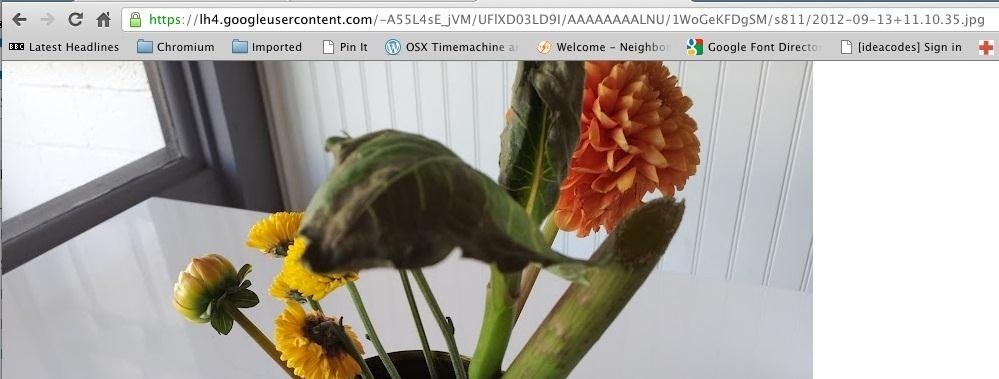
- You can do pretty sophisticated photo-editing with the Google+ photo editor.
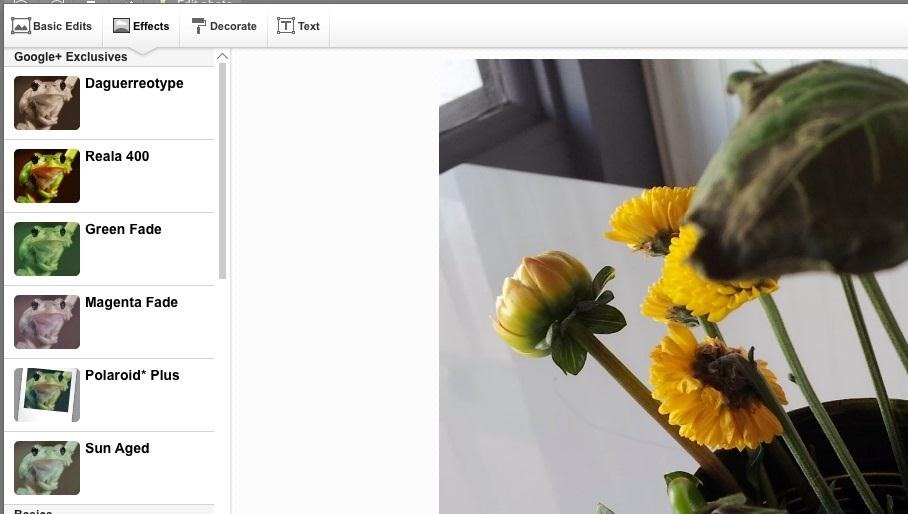
- Everything you +1 will show up in the +1 column on your Google+ profile. If you want, you can share it with the public, and you can also keep it private. There's no option to share with select circles, though.
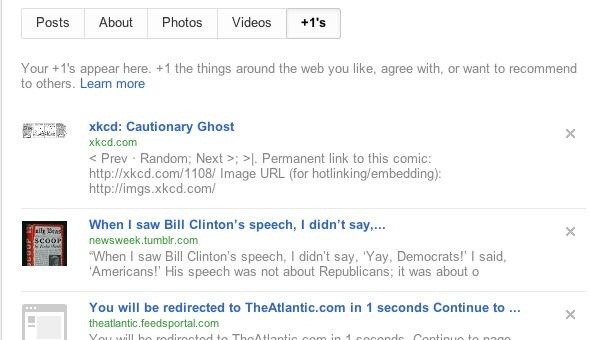
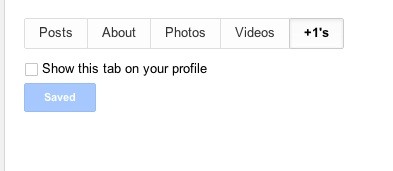
- You can also adjust the visibility of your photos and videos on your Google+ profile page.
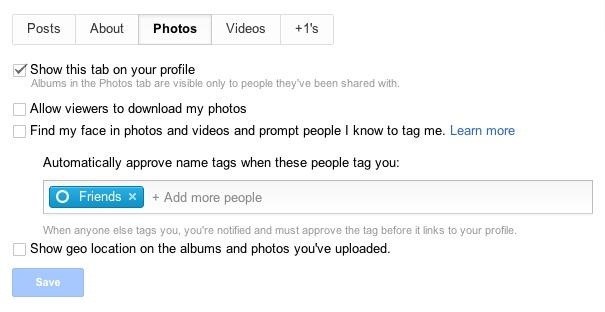
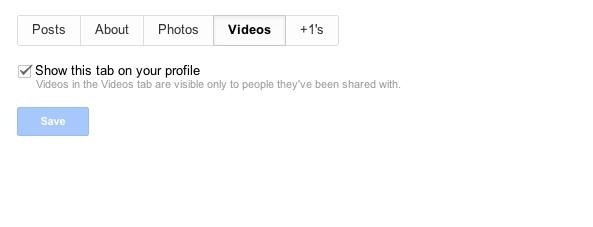
- You don't have to share everything with all your circles. If you have a circle you're interested in following but you're not interested in interaction with them, just go to your settings and click on the customize button under Your circles. Uncheck any boxes for the circles you're uninterested in interacting with.
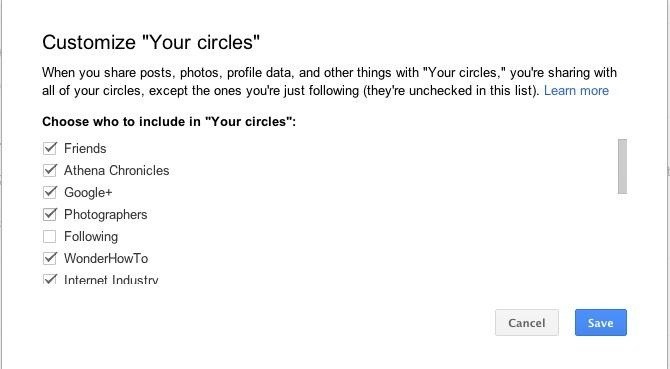
- If your friends and family aren't on Google+, but you want to share your photos with them, you can create a direct link to any albums you post on Google+. Open up your album, and then mouse over the Visible to section. Copy and paste the link onto the document you want to share.
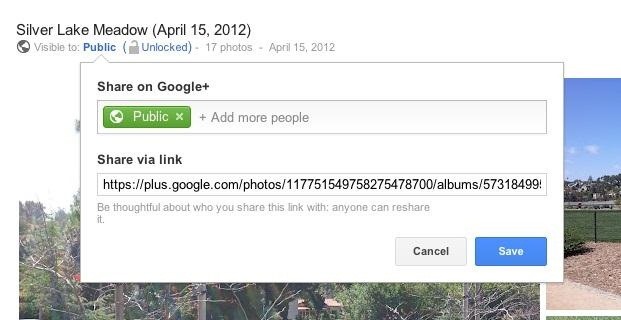
- Your photos are copied directly to Picasa. Just go to http://picasaweb.google.com to view your albums. From there, you can organize your photos and order prints.
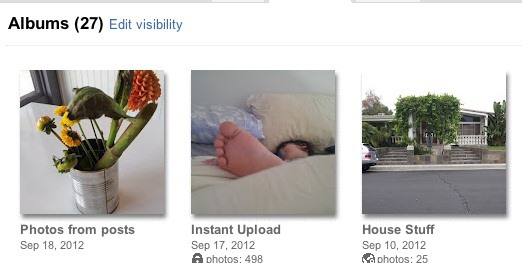
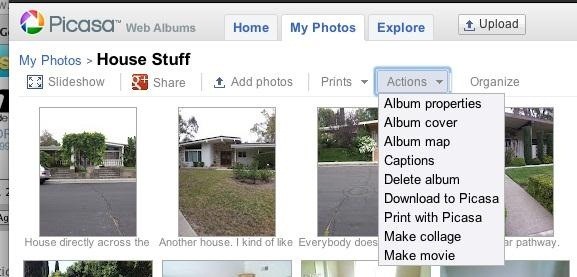
- You can save your searches. For some reason, Sparks is still around. Sparks searches the web for your finds. You can narrow down your search in a number of other ways, from limiting them to people and pages to hangouts and events.

- You can chat with people in your circles, who've added you back. You can also customize which circles you'd like to talk to. Just go your chat section, and select Privacy. Select custom and check the circles you'd like to converse with.
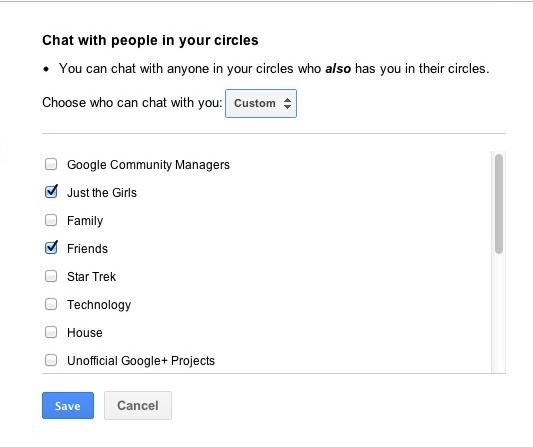
- Google listens to feedback. According to Googler +Dave Cohen, every feedback submission is read and sorted by an actual human being. So don't hesitate to provide your honest opinions. Chances are, it'll get addressed.
Just updated your iPhone? You'll find new emoji, enhanced security, podcast transcripts, Apple Cash virtual numbers, and other useful features. There are even new additions hidden within Safari. Find out what's new and changed on your iPhone with the iOS 17.4 update.
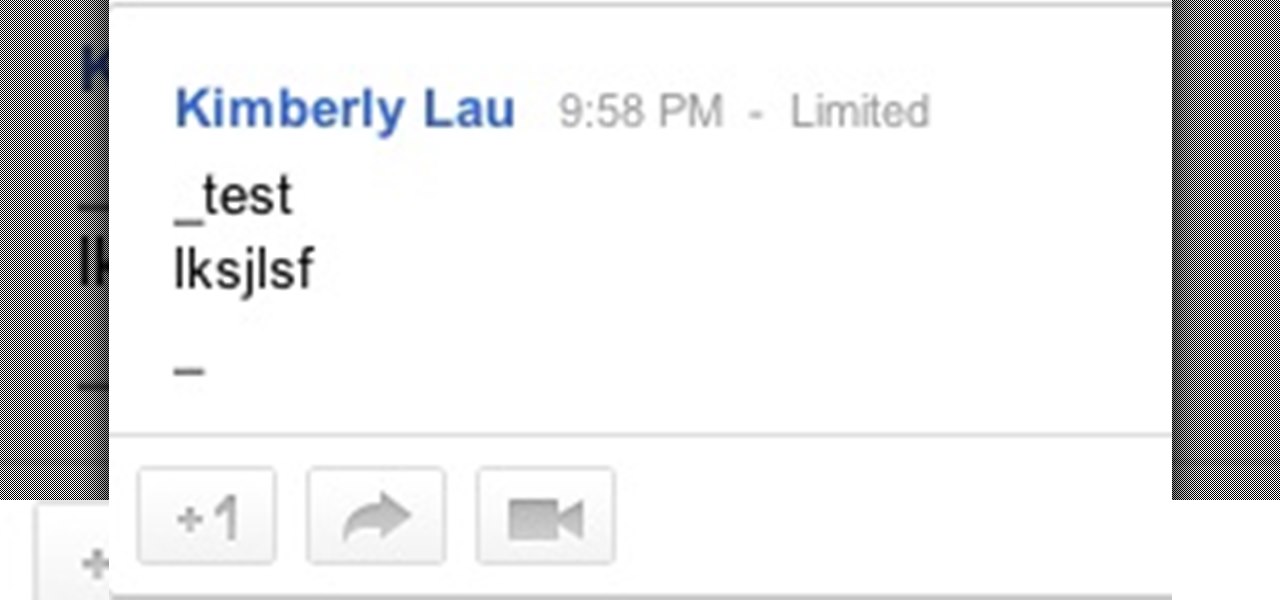


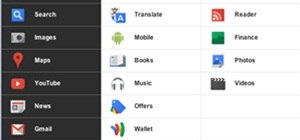




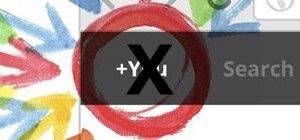

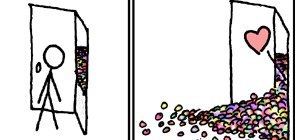
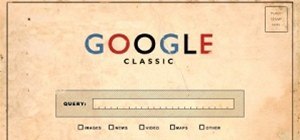
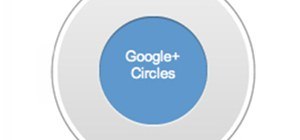

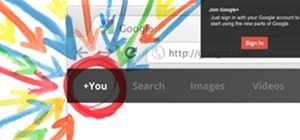






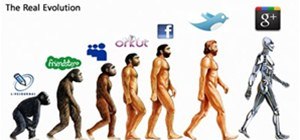


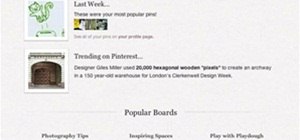



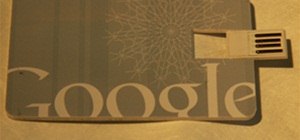




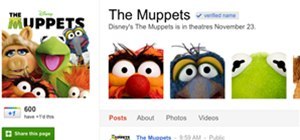
Be the First to Comment
Share Your Thoughts