Yesterday, I started receiving emails from Google+ that looked like this:
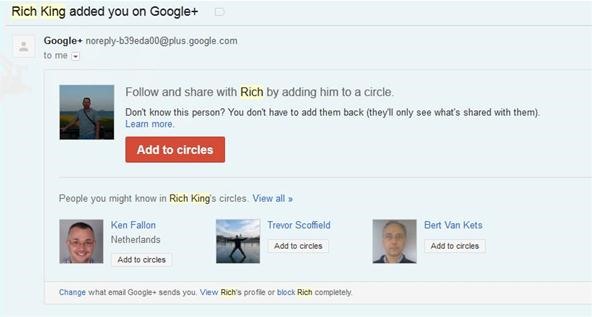
I was really confused. I was confident that I had already gone through my personal Google+ account notification settings, and turned off all email notifications. I noticed that there was a link at the bottom of the email, that said I could change what email Google+ sends you. When I clicked on it, it took me to my newly created Google+ page's settings: +Yum!
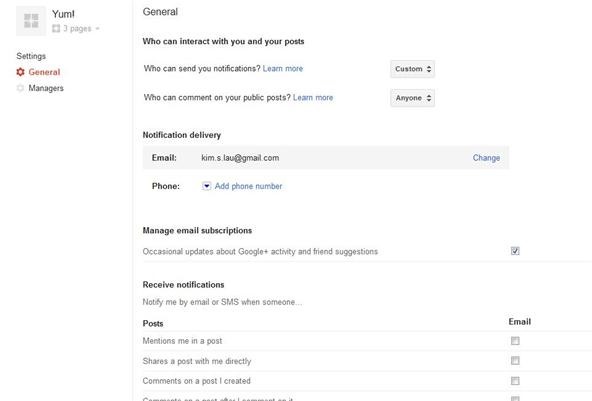
Although I hadn't told anyone about this page, some people had already discovered it, and added it to their circles. I'm baffled as to why Google+ doesn't just specify in the email that the person added your page, instead of added you to their circles.
General Google+ Page Settings
I know that I never received email notifications for my +Google+ Insider's Guide page, and when I looked at the settings, it looked really different, and much shorter.
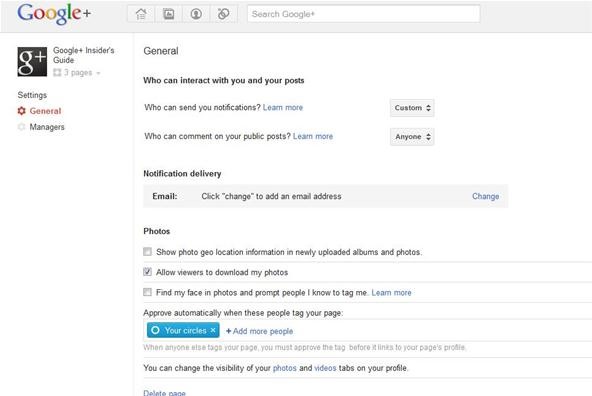
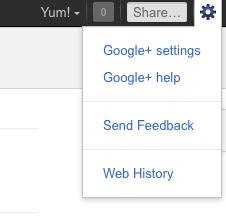 Where's the difference? Look in the middle - where it says Notification delivery, no email address had been added. You can click on Change to add an email address. Since this was a page that I'd created in the first week that Google+ pages were introduced, I assume they just hadn't updated the settings to include my email. For pages that have been created recently, your email gets automatically added to the Notification delivery field, and you are automatically opted in to all the settings. To edit your Google+ page notification settings, switch to your page, and click on the wheel in the top right-hand corner. Select Google+ settings.
Where's the difference? Look in the middle - where it says Notification delivery, no email address had been added. You can click on Change to add an email address. Since this was a page that I'd created in the first week that Google+ pages were introduced, I assume they just hadn't updated the settings to include my email. For pages that have been created recently, your email gets automatically added to the Notification delivery field, and you are automatically opted in to all the settings. To edit your Google+ page notification settings, switch to your page, and click on the wheel in the top right-hand corner. Select Google+ settings.
In the General settings, you can select Who can interact with you and your posts. This means that you can choose who can send you notifications, and who can comment on your public posts. The default for notifications is Extended circles, which includes those people in your circles and their circles. The default for for public commenting is Anyone.
You can also change the Notification delivery, to receive notifications by email or by phone. To change the email notification, just click on Change, and add the email address you want to receive notifications at. Google+ will then ask you to resend a verification code to that address.
You can also Manage email subscriptions. If you don't want to receive emails about Google+ activity on your page or friend suggestions, just un-check the box.
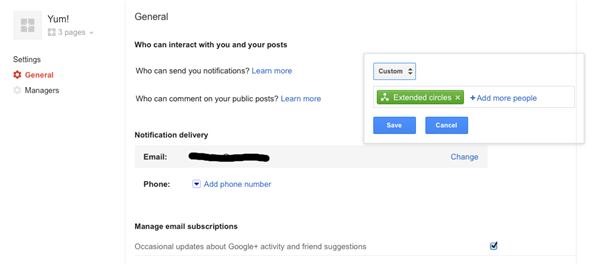
As for the rest, manage your Google+ page settings by un-checking the notifications you no longer want to receive, whether it's people commenting on your posts, adding your page to their circles, or tagging you in photos. (Note to Google+: It might be less confusing if you reworded your notifications to "Mentions my page in a post", "Tags my page in a photo", etc.)
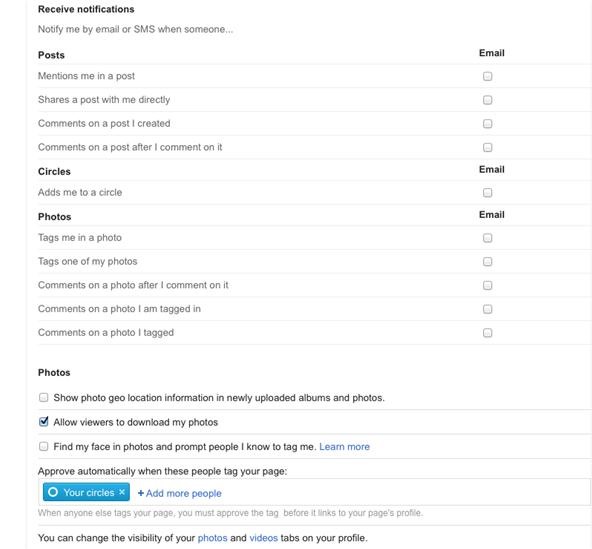
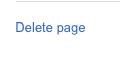 Finally, if you want to delete your page, click on the Delete page at the bottom of your settings page. Another notification will pop up, reminding you that all content will be removed, and any managers you may have added cannot be deleted, and that you can transfer ownership of the page instead of deleting it.
Finally, if you want to delete your page, click on the Delete page at the bottom of your settings page. Another notification will pop up, reminding you that all content will be removed, and any managers you may have added cannot be deleted, and that you can transfer ownership of the page instead of deleting it.
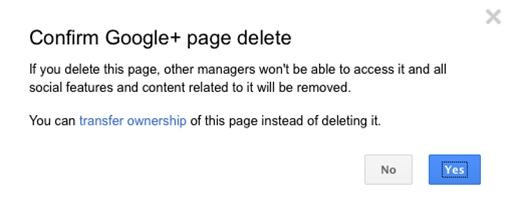
Adding Managers
If you'd like help managing your Google+ page, you can add other people as managers to your page. Managers can do almost everything the owner of a Google+ page can do, except transfer ownership of the page, or delete pages.
To add a person to manage your page, click on the Managers link underneath General. Click on Add managers by email, and type in the email address of the person you want to invite. You can invite multiple people to become managers of your page.
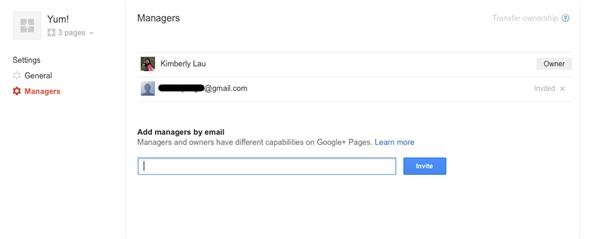
The invited manager will then receive an email where they can Accept the invitation.
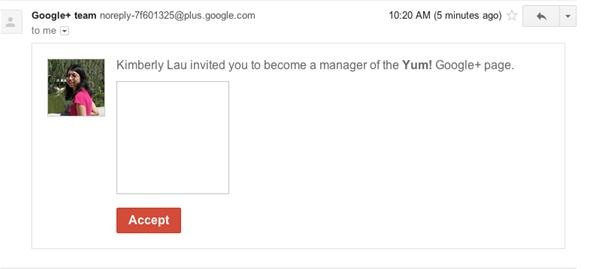
Before someone can become a manager of your Google+ page, they'll have to agree to the Pages Terms of Service.
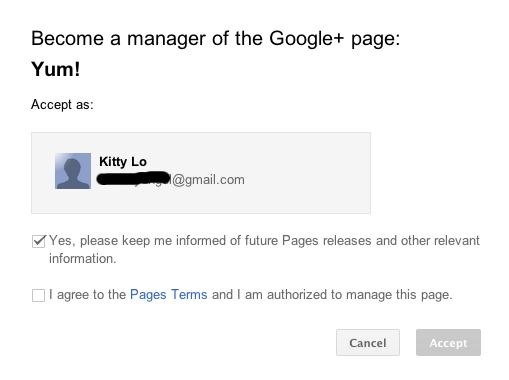
Once they've agreed, they can then manage the page.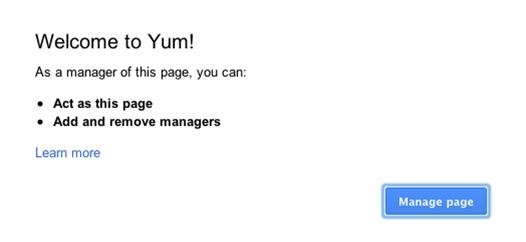
Just updated your iPhone? You'll find new Apple Intelligence capabilities, sudoku puzzles, Camera Control enhancements, volume control limits, layered Voice Memo recordings, and other useful features. Find out what's new and changed on your iPhone with the iOS 18.2 update.



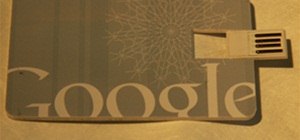

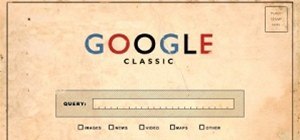
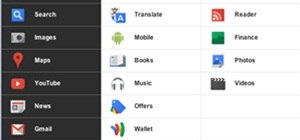
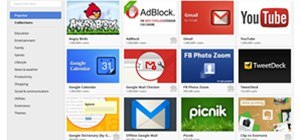
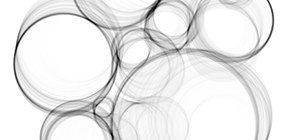

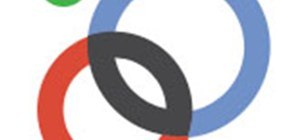


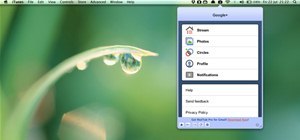
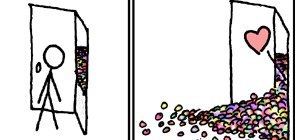

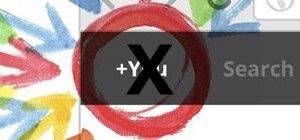



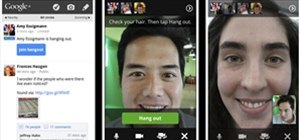



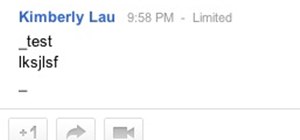


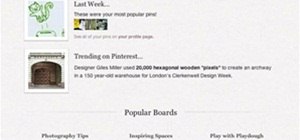





Be the First to Comment
Share Your Thoughts