Both Google+ and Facebook are competing for your time and space, and your commitment to one social network. To make their spaces more attractive to you, they've both made it easier for you to deal with people you don't like or don't care for.
Ignore People on Google+
In Google+, you now have the option to ignore people. What this means: you're not interested in certain people who are following you and sharing with you via your Incoming stream. If you decide to ignore someone, you will no longer see their posts in your incoming stream, and you won't get notifications from them.
You can still receive comments from people you've ignored, and they won't know that they've been added to your Ignore list.
If you have a lot of people adding you to your circles whom you don't know and don't care to follow back, you can add them to your Ignore list in the Notifications menu. You can click on the Ignore all button, or click on Ignore next to an individual's name.
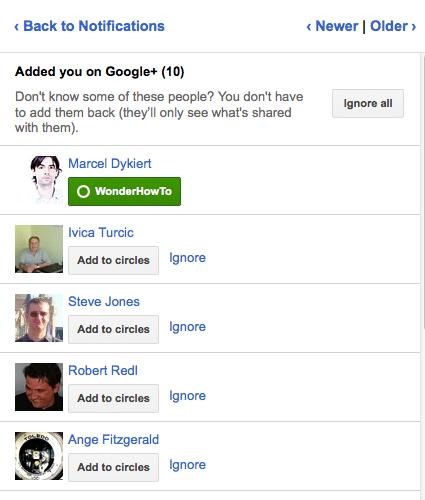
In your Incoming stream, you can simply click on the Ignore link next to the Add to circles button to stop receiving their updates.
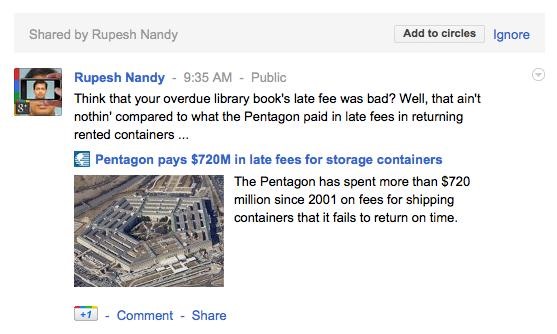
If you've changed your mind about someone you previously ignored, you can go to your Circles, click on the More actions menu, and view your Ignore list.
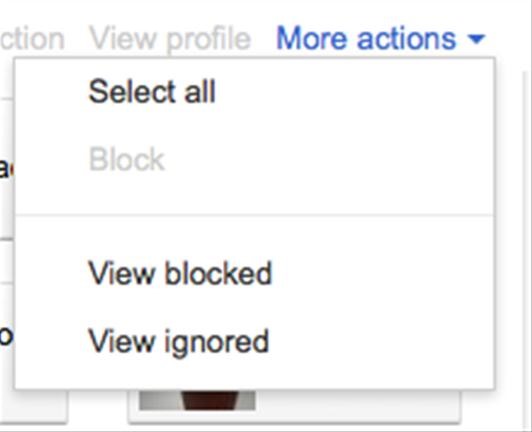
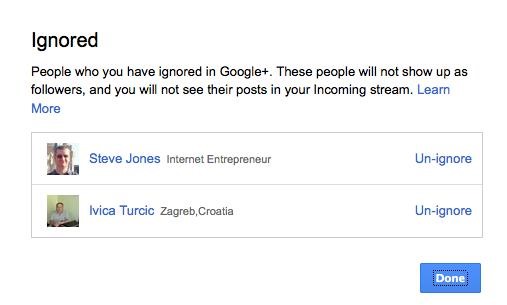
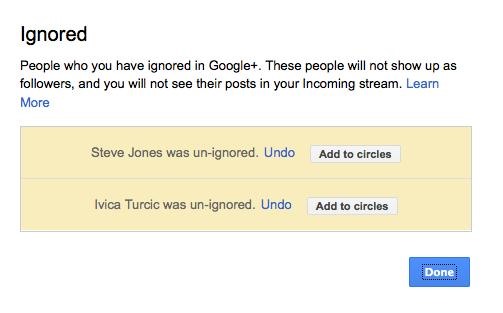
Hide People & Posts in Facebook
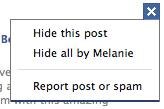 Chances are, most of the people you've added in Facebook are people you already know. And they can range from your family to co-workers to acquaintances you've met at a party, or people you haven't seen since junior high. If you no longer feel like keeping up with them, hide their posts.
Chances are, most of the people you've added in Facebook are people you already know. And they can range from your family to co-workers to acquaintances you've met at a party, or people you haven't seen since junior high. If you no longer feel like keeping up with them, hide their posts.
You have the option of hiding one specific post, or hiding all updates from the person. You can also hide game posts from people who like to share their game updates. (I wasn't able to find a screenshot to include the "hide game" option because I hide those as soon as I see them.)
Unfortunately, you'll have to hide game posts individually as they arise. So if your friend starts playing FarmVille, and you hide them, you're safe until they decide to play another Facebook game like CityVille. Then you'll have to hide CityVille posts.
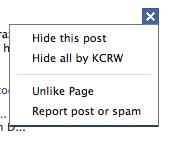 If you've "liked" a page in the past, but you've been getting tired of the page's updates, you can hide notifications from them, too. You can hide one particular post, hide all updates from the page, or choose to "Unlike" the page.
If you've "liked" a page in the past, but you've been getting tired of the page's updates, you can hide notifications from them, too. You can hide one particular post, hide all updates from the page, or choose to "Unlike" the page.
For both types, you can report posts or spam. Once you've clicked on it, the post will be hidden, and you'll see the message below. You can click on "Undo Spam Report" if you made a mistake. If the post was abusive in nature towards a friend, you can click on the "file a more detailed report" link.

Block People on Google+
There's been a lot of hoopla over the privacy features that Google+ enabled. While the ability to block people on Google+ is a bonus, keep in mind that it's not a perfect feature. When you block someone on Google+, it means that they are removed from your circles, and your extended circles, you don't see any of their posts in your stream, and they won't see anything you share with your circles. They won't be able to comment on your posts.
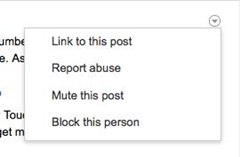 A blocked person can still view your public posts, and can continue to include you in their circles. You can still see their comments if they've commented on a post from a person you follow. While it's nice that you don't have to tell people that you've blocked or ignored them, people can pretty easily figure out if you've blocked them.
A blocked person can still view your public posts, and can continue to include you in their circles. You can still see their comments if they've commented on a post from a person you follow. While it's nice that you don't have to tell people that you've blocked or ignored them, people can pretty easily figure out if you've blocked them.
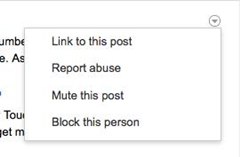 To block someone, all you have to do is click on their post, and then select Block this person from the drop-down menu on the top right corner.
To block someone, all you have to do is click on their post, and then select Block this person from the drop-down menu on the top right corner.
You'll get a pop-up button asking you to confirm that you really and truly do want to block this person. Click on Block name, to complete the action.
You'll get another confirmation screen, from where you can Unblock the person, or report the person for abuse. If you choose to report the person for abuse, you can select from a variety of reasons, including spam, nudity, impersonation and hate speech.
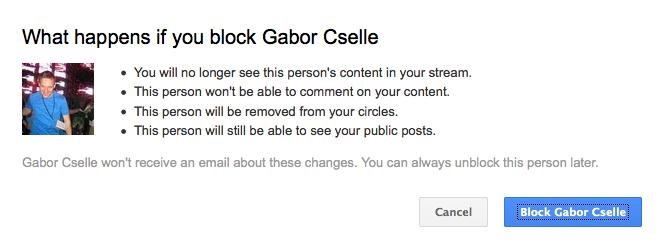
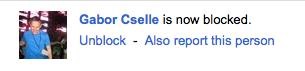
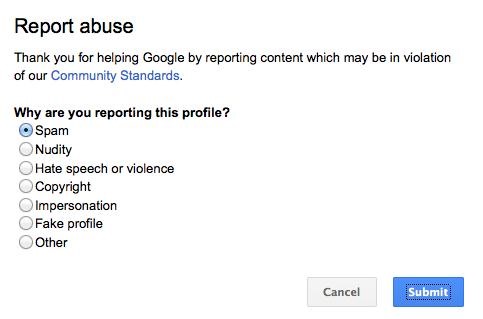
You can also go into your Google+ circles page to block people. Just select the person you want to block, and click on the More actions menu. Click on Block. To view the people you've already blocked, click on View blocked. From here, you can unblock people, undo the unblock, or add them back to your circles.
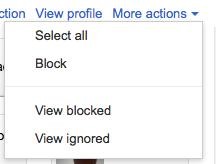
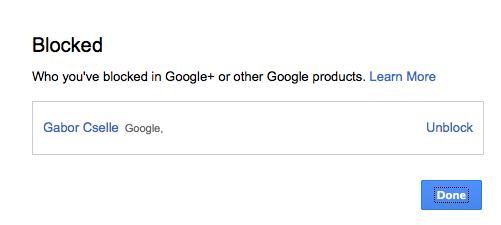
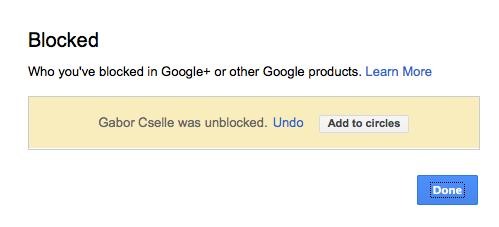
Block People on Facebook
Blocking people on Facebook is actually fairly easy. Go into your Account menu and click on Privacy Settings. Scroll all the way down to click on Manage Block Lists. From here, you can block several types of things. You can block individual users, you can block app invites from someone (great for your friends who are forever inviting you to play games with them), or block event invites from someone (works for people who are forever promoting their work events).
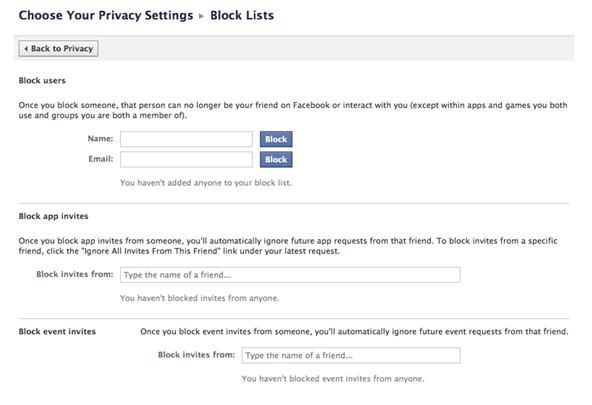
If the person you blocked plays the same games as you, or is a member of the same group as you, you may still have interaction there even if you've already blocked them.
Just updated your iPhone? You'll find new Apple Intelligence capabilities, sudoku puzzles, Camera Control enhancements, volume control limits, layered Voice Memo recordings, and other useful features. Find out what's new and changed on your iPhone with the iOS 18.2 update.




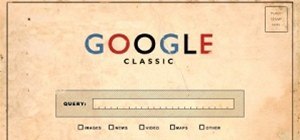

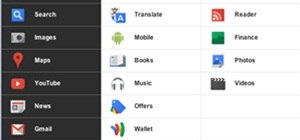

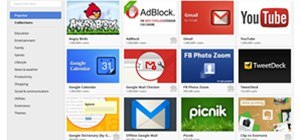

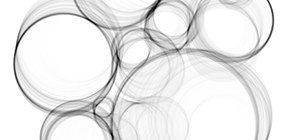
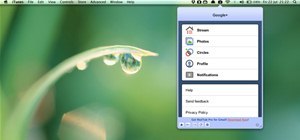
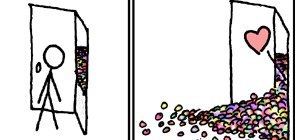

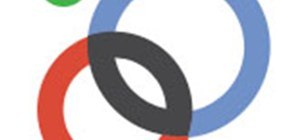
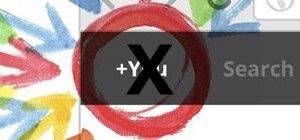



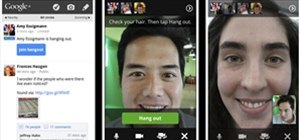




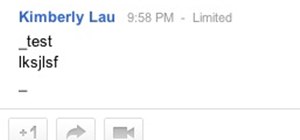


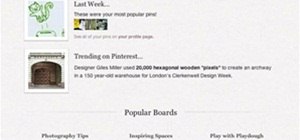



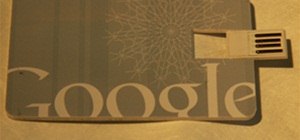




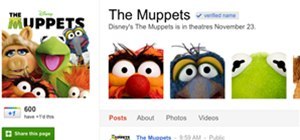
2 Comments
Please also note that if you have blocked the person as you describe BUT they have already left comments you do not like on your posts, then you have to go to each post and delete each comment!
Oooh, that's a good point. Thanks, Clive.
Share Your Thoughts